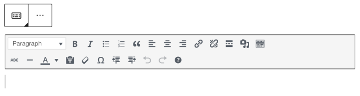The editing interface for WordPress has evolved over recent years, and the theme that you choose will dictate the type of editing that is available. Some years ago the Classic editor, which replicated a common text editor, was replaced with the Gutenberg or Blocks editor. The Blocks editor for content areas in posts and pages has now expanded to Full Site Editing, which uses blocks for all the different areas of the website. It is recommended that you use Blocks editing, though you may encounter older sites that still have access to the Classic editor.
Gutenberg (Blocks)
The Gutenberg editor (see below) allows user to add content elements, called Blocks, to develop a page layout.
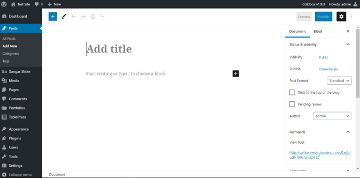
You can add blocks for each paragraph, images, videos, galleries, audio, lists, and more. There are blocks for all common content elements and more can be added with WordPress plugins. For more information on using the block editor, see this Gutenberg tutorial.
Much like the Classic Editor, the default layout for Gutenberg is visual. However, while editing a page or post, you can switch to HTML by clicking the ellipses (…) in the top right corner and selecting Code editor.
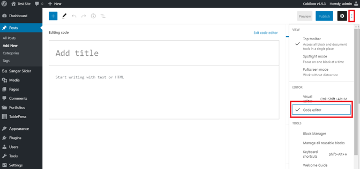
Classic Editor
The old Classic Editor (see below) was a text editor with formatting options very similar to Microsoft Word. Some users prefer this editor and believe it is more intuitive.
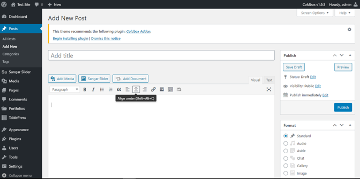
The Classic Editor offers a Visual and Text layout:
- In the Visual layout, you can create, edit, and format your content in a view that resembles a word processor.
- There are two rows of editing buttons in the visual editor. You can find out what each button does by hovering over it with your mouse. A small tooltip will appear describing the icon and its purpose.
- To display the second row of icons, select the toolbar toggle icon on the right of the first row.
- In the Text layout, you can add formatting manually using HTML. Some advanced users prefer to use the text layout to prevent WordPress from adding its own styles to their content.
While Gutenberg is now the default WordPress editor, you can still use the Classic Editor by installing the Classic Editor plugin.
Within the Gutenberg editor, you can also find the Classic block (see below), which replicates the functionality of the Classic editor.