How to Apply a New Theme
- First, navigate to your site dashboard and select Appearance from the left-hand menu bar.
- Next, select Themes from the dropdown menu options.
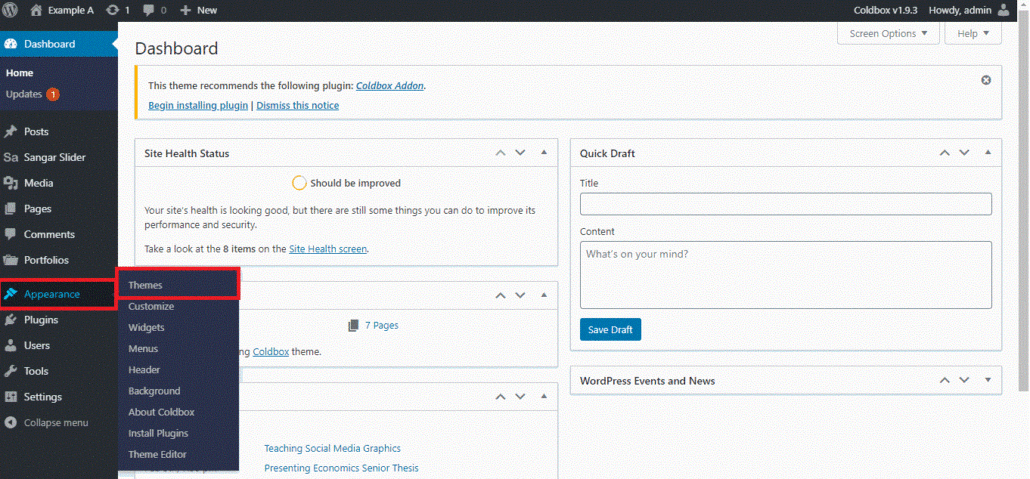
- A small number of themes are already installed and available for you. You can hover over a theme to see the option to “Preview” the theme or “Activate” it.
- The Live Preview gives you a sneak peek of what the theme would look like applied to your site. From the Preview page, you also have the option to “Activate & Publish” the theme to your site.
- Activate applies the theme directly to your site.
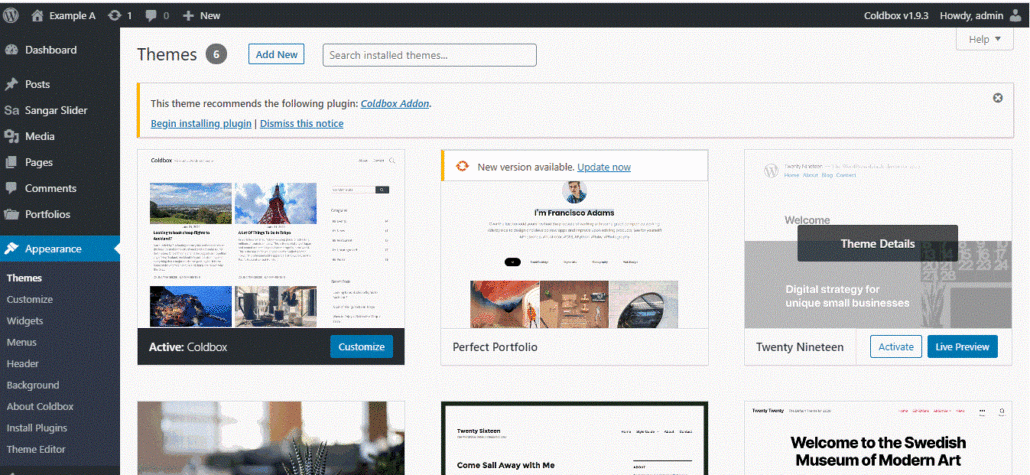
- To see more theme options, click the “Add New” button. This will allow you to search thousands of available themes. If you find a theme you like, click “Install” to add it to your theme options. Then click “Activate” to apply it to your site.
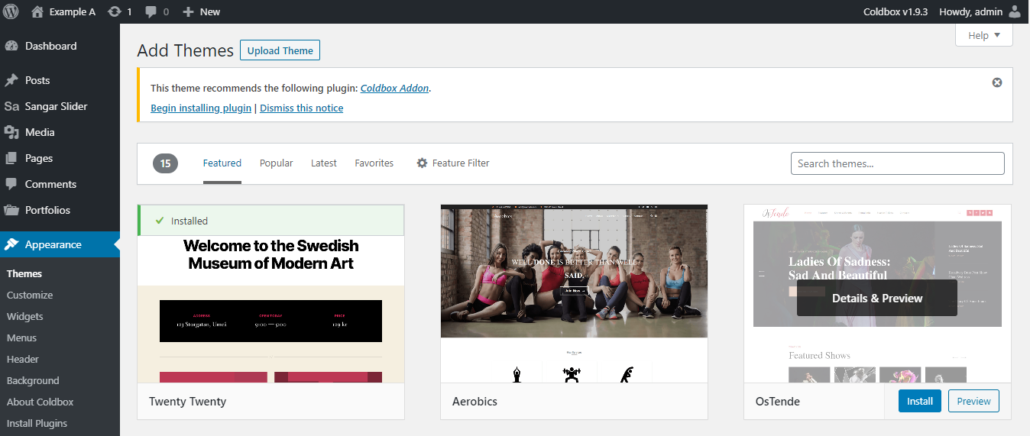
- The options can be overwhelming, but you can narrow down your search using the feature filter. This allows you to select specific elements you are looking for in a theme, like a certain subject, feature, or layout. Check the boxes next to the elements you’re looking for, and then scroll down and click “Apply Filters.”
How to Choose the Right Theme for You
Choosing a theme is the first step to customizing your website to meet your specific needs.
To find the best theme for your site, consider:
- the purpose of your site,
- the nature of your content, and
- the preferences of your users.
Here are some tips for getting started:
- Sketch it out:
- Before you begin browsing themes, make a rough sketch of your site. It is difficult to replicate a sketch exactly with an existing WordPress theme. However, this process can help you make a list of the most important features for your site. Once you have settled on a set of necessary features, finding the right theme will be much smoother.
- Make a list of essential features.
- Use your sketch to determine which features are absolutely critical to the success of your website. Keep this list short to avoid cluttering your site. You can have a secondary list of features that would be a nice bonus for your site but are not critical.
- Browse and test available themes.
- Choosing a theme is one of the most important decisions you will make while building your website, so give yourself time to make an informed choice! Make a shortlist of themes that you like. Then Install and Activate your favorites to test them out. Make note of what you like and dislike about navigating each theme. Remember that just because a theme looks visually appealing in example images does not mean it will be easy to apply to your site.
- Some themes offer more options for customization than others. Consider whether customization is important to you, or if you’d like to keep things streamlined.
- If you are just getting started with WordPress, it is recommended to search for simple or beginner theme recommendations and avoid themes that are used for commerce. Free themes by Anders Noren are ideal for beginning users.
- Make your selection.
- Once you’ve done your research and considered a variety of options, it’s time to make a choice! Remember that you can always change your theme if the selection you make does not work for you. Consider the visual appeal, available features, customization options, and ease of use of your favorite themes when making your decision.
The new Full Site Editor
Starting with WordPress version 5.9, many new themes offer ‘Full Site Editing,’ which is a brand new way for users to edit their site. These themes work with blocks for all the site elements, and you do not access navigation menus and other key elements through the WordPress dashboard. Instead, you will edit navigation menus and add widgets using templates and patterns. When you are exploring new themes, these are listed as ‘Block Themes’ or ‘Site Editor’ themes. You can also determine that you are using a Site Editor theme if you see the link ‘Editor’ under Appearance/Themes in your dashboard. It is recommended that you review documentation on how to use the new full site editor if you choose a newer theme.
